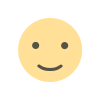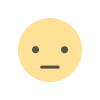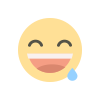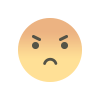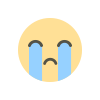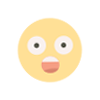Android Phone Lock Recovery Methods for android 13
Android Phone Lock Recovery Methods’. Discover practical solutions for Android 13, including backup PIN recovery, Samsung’s SmartThings Find, ADB commands, and factory reset options. Dive in to save your day!

If you've forgotten your Android phone's lock screen PIN, pattern, or password, there are several methods you can try to regain access. Keep in mind that the effectiveness of these methods may vary based on your device and Android version. Here are some options:
- Use the Backup PIN: If you set up a pattern or password lock on a device running Android 4.4 KitKat or earlier, it would prompt you to decide on a backup PIN.
- On the lock screen, enter the incorrect password or pattern five times.
- You will see an option to recall your backup PIN. Open this option and enter your backup PIN.
- To change the lock screen pattern, you will be taken to the Screen Unlock menu.
2. SmartThings Find (Samsung Devices):
- If you're using a Samsung Galaxy device, you have a better chance of recovering your phone.
- Use Samsung's SmartThings Find tool to unlock the device and reset the lock screen security remotely.
- Make sure you've already signed in with your Samsung account on the device.
- Visit the SmartThings Find website on a desktop or mobile browser, sign in, and grant location permission.
- Select the device you need to unlock, and follow the instructions.
3. ADB (Advanced Solution):
- Connect your phone to your computer via a USB cable.
- Open a Command Prompt or Terminal window to your ADB installation directory.
- Type in: `adb shell rm /data/system/gesture.key` and press Enter.
- Reboot your phone. The secure lock screen should be gone.
4. Factory Reset (Data Loss):
- Power off your mobile device.
- Simultaneously press the volume control and power buttons to enter Recovery Mode.
- Use the volume buttons to navigate to 'Wipe data/factory reset'.
- Confirm the full reset, but be aware that this will erase all your data.
Remember to proceed with caution and ensure you have a recent backup of your data before attempting any of these methods. Good luck! ????????
What's Your Reaction?